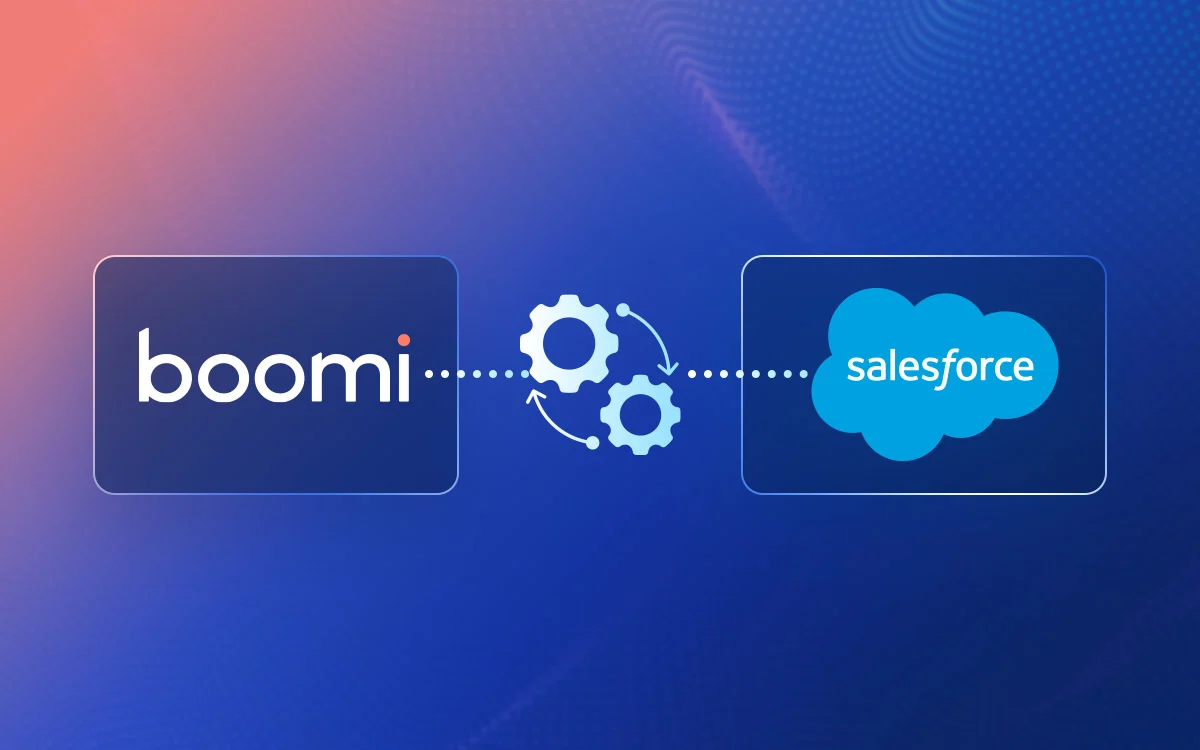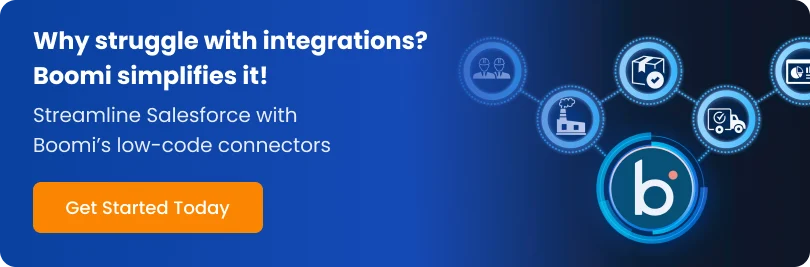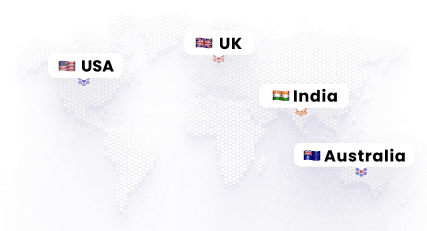Salesforce is a powerful CRM that helps businesses manage customer relationships, track sales pipelines, and drive revenue growth. However, it can create bottlenecks when operating in isolation without integration with your business’s other core systems and applications.
Without Salesforce integration, your sales team might use outdated data to create marketing campaigns lacking real-time insights. This fragmentation fails to target the right user base and affects informed decision-making.
To maximize Salesforce value as a CRM, you need Boomi Salesforce integration. Boomi bridges the gap between Salesforce and other enterprise applications like ERP, inventory management, finance, etc. With its advanced capabilities, pre-built connectors, and real-time data synchronization, Boomi enhances Salesforce functionality to make it more powerful and efficient.
In this blog, we will explore why Salesforce Integration is essential and how Boomi delivers a scalable integration to connect your CRM with other applications to drive growth, operational efficiency, and customer satisfaction.
Why Does Your Salesforce Need Integration?
Salesforce is a powerful CRM platform with a comprehensive suite of tools to effectively manage customer relationships, sales processes, and marketing campaigns. Despite its powerful features, Salesforce might fail to communicate well with other systems due to a lack of integration. Your business depends on systems like ERP, marketing automation platforms, or inventory management software.
When these systems are not connected and operate in silos, you may face data fragmentation, inefficient workflows, and limited visibility of operational performance. No matter how advanced your Customer Relationship Management platform is, there will be numerous inconsistencies if the backend operations are disconnected.
The Challenges and Limitations of a Standalone Salesforce Instance
While Salesforce is the best platform to enhance customer relationships, better connectivity with other systems is required to boost operational efficiency.
- Data Silos – When your core systems and Salesforce are not connected, the information about customers, orders, inventory and finance resides in separate systems. This lack of a unified view and data transfer hinders the stakeholders’ decision-making and leads to inconsistencies.
- Manual Data Entry and Duplication – Manual data transfer is another challenge when there is no integration. It is time-consuming and prone to errors, resulting in inaccurate and duplicate data entries, leading to confusion and slow operations.
- Limited Reporting and Analytics – Without integration, gathering reports across different systems is nothing less than a nightmare. Without a holistic view of your business performance, you will struggle to understand and forecast the ROI of your marketing campaigns.
- Scalability Issues – As your business grows, Salesforce must scale to handle the data load and integration points. Manual data transfer and siloed systems are bottlenecks that degrade operational efficiency.
- Inconsistent Customer Experience – Salesforce is not integrated with other core systems, so it fails to provide a rich customer experience. For example, if your marketing team conducts a campaign without knowing the availability of orders, this will affect your brand reputation and credibility in fulfilling user needs on time.
Key Benefits of Seamless Salesforce Integration
- Improved Data Visibility – Salesforce integration breaks down silos and provides a 360-degree view of customer interactions by connecting the CRM with ERP, marketing, and support systems.
- Boost Efficiency – Salesforce integration with Boomi eliminates the need for manual efforts with automation to save time, reduce costs, and enhance productivity.
- Enhanced Customer Experience – Analyze customer history and interaction with your business to deliver a personalized and consistent customer experience. Marketing teams can leverage Salesforce data to create targeted campaigns and maximize conversions.
- Informed Decision Making – Salesforce integration provides real-time and consolidated data to make informed decisions. Integrated reports and dashboards allow businesses to track KPIs, analyse trends, and take proactive decisions based on market demand.
- Streamlined Business Processes – Integration connects the disparate systems and automates the workflows to eliminate manual efforts and bottlenecks.
Why Businesses Choose Boomi for Salesforce Integration?
Salesforce’s true potential is unlocked when integrated with other enterprise applications. Boomi, a leading integration platform and service (iPaaS), offers a comprehensive and scalable integration solution. It simplifies the complexity of Salesforce connectivity with diverse applications and enhances your system’s capabilities.
Exploring Boomi’s Capabilities for Salesforce Integration
When Boomi integrates with Salesforce, it addresses all the platform’s complexities and offers comprehensive tools to make the integration easy and quick.
- Low-Code Development: Boomi is known for its drag-and-drop, easy-to-use interface, which empowers businesses and developers to build integrations without extensive coding knowledge.
- Pre-Built Connectors: Boomi Salesforce connectors are designed to simplify Salesforce integration with other applications by reducing development time and effort. They also handle API interaction-related complexities. Moreover, the other Boomi connectors ensure seamless integration with other core functionalities, such as ERP, inventory, marketing automation, etc.
- Scalability: Boomi’s cloud-native architecture makes scalability seamless for all businesses. Whether you are integrating applications for a small business or managing the complex integration of enterprises, Boomi supports scalability.
- Real-Time and Batch Processing: Boomi can manage large data volumes with real-time synchronization for immediate updates and scheduled batch processing. When your business is scaling and Salesforce is under a considerable load, Boomi’s flexibility can manage the increased data load and demand.
- Cost Effectiveness: Boomi iPaaS is a cost-effective integration solution. It offers a pay-as-you-go service model, where you pay based on the capabilities and services you use. This reduces development time and lowers your cost of ownership.
- Security and Compliance: Data security is paramount during Salesforce Boomi integration. Boomi incorporates robust security protocols to ensure data integrity and complies with HIPAA, GDPR, and SOC 2 standards.
Step-by-Step Boomi to Salesforce Integration Guide
Step 1: Create a New Integration Process in Boomi
- Log in to your Boomi AtomSphere account at https://platform.boomi.com/.
- From the top navigation bar, click on the “Build” tab (not “Process tab”—this aligns with Boomi’s current UI terminology as of 2025).
- Click “New” in the top-right corner and select “Integration” from the dropdown (instead of “New Component” for clarity).
- In the pop-up window, provide a name for your integration process (e.g., Lead_Sync_SFDC_to_ERP), select a folder to organize your process, and choose an execution environment (e.g., Test Atom for initial setup).
- Click “Create”.
- Boomi will automatically add a Start Shape to your process canvas. By default, it’s set to “No Data” (used for scheduled or triggered processes), but you can change it to a Connector Start Shape if needed (e.g., for real-time triggers).
Tip: Naming conventions like Lead_Sync_SFDC_to_ERP help identify the process’s purpose (Lead sync from Salesforce to ERP). Use a Test environment initially to avoid impacting live data.
Step 2: Add a Salesforce Connector
- Drag a Connector Shape from the left-hand Shape Palette and place it after the Start Shape on the canvas.
- Select “Salesforce Connector” from the dropdown list of available connectors in the Connector Shape properties.
- Click the “+” icon next to the Connection field to configure a new Salesforce connection.
- Salesforce Connection Configuration:
- Connection Name: Provide a descriptive name (e.g., SFDC_Production_Connection).
- Authentication Type: Select OAuth 2.0 (recommended for security). Alternatively, if using username/password (less secure), provide:
- Username: Your Salesforce user email (e.g., [email protected]).
- Password + Security Token: Concatenate your Salesforce password with your security token (e.g., mypasswordXYZ123token). Go to Salesforce > My Settings > Reset My Security Token to get a security token.
- URL: Use https://login.salesforce.com for production or https://test.salesforce.com for sandbox environments. Boomi often auto-populates this based on your Salesforce instance.
- Click “Test Connection” to verify authentication. If using OAuth, you’ll be redirected to Salesforce to authorize Boomi.
- Click “Save and Close” to save the connection.
- Configure the Action in the Connector Shape:
- Select the operation: Query (to read records), Create (to insert records), Update, Delete, or Upsert (to update or insert based on a key).
- You can import the Salesforce object schema by clicking the “Import” button, selecting your connection, and choosing the object (e.g., Lead). This creates a profile for the operation.
Tip: Use Query to extract data (e.g., retrieve all leads created today). Use Upsert to deduplicate records (e.g., match on Lead Email to avoid duplicates). Ensure the Salesforce user has the necessary permissions for the chosen operation.
Step 3: Define Object & Fields
- In the Salesforce Connector Shape, after selecting the operation (e.g., Query), specify the Salesforce Object (e.g., Lead, Opportunity, Contact, Account) from the dropdown list.
- Define the fields to extract or write:
- For a Query operation, click the “Choose” button next to the Fields section to select fields (e.g., Lead ID, First Name, Last Name, Company, Email, Status).
- For Create/Upsert operations, the fields will be mapped in the next step, but you can preselect required fields here.
- If using a Query operation, add a SOQL Filter to limit the data retrieved (e.g., CreatedDate >= TODAY to fetch leads created today). This optimizes performance by reducing unnecessary data transfer.
- Save the operation configuration by clicking “OK”.
Tip: Always select only the fields you need to minimize API calls and improve performance. Test your SOQL filter in Salesforce’s Developer Console first for Query operations to ensure it returns the expected results.
Step 4: Add Data Mapping (Salesforce ↔ Target System)
- Drag a Map Shape from the Shape Palette and place it after the Salesforce Connector on the canvas.
- Click on the Map Shape to configure it:
- Source Profile: Select the Salesforce object schema created in Step 2 (e.g., Lead Query Profile). If the profile is not auto-populated, click “Choose” and select it.
- Destination Profile: Define the schema for the target system (e.g., NetSuite Customer, MySQL table, or flat file). Click “Choose“, then either import the schema from the target connector (if applicable) or manually create a profile (e.g., for a flat file, define fields like CustomerID, Name, Email).
- Map the fields between Source and Destination using Boomi’s drag-and-drop interface:
- Drag a line from a Salesforce field (e.g., Lead.FirstName) to the target field (e.g., NetSuite.FirstName).
- Use Boomi’s AI Suggest feature (click the lightbulb icon) to auto-map fields based on name similarity or past mappings.
- Apply transformations as needed:
- Add Functions (e.g., Date Format to convert Salesforce’s YYYY-MM-DD to MM/DD/YYYY for the target system).
- Use Lookups to map values (e.g., map Salesforce Lead Status “Open” to NetSuite Status “Prospect”).
- Add Constants or Scripting for complex logic (e.g., concatenate FirstName and LastName into a FullName field).
- You can test the mapping by clicking “Test” in the Map Shape and providing sample data to ensure the output matches expectations.
Tip: Use Boomi’s built-in functions to handle null values (e.g., ifNull to set a default value) and avoid errors in the target system. Validate mappings thoroughly to prevent data mismatches.
Step 5: Add Target System Connector
- Drag another Connector Shape from the Shape Palette and place it after the Map Shape on the canvas.
- In the Connector Shape properties, select the Target Connector (e.g., NetSuite, MySQL Database, AWS S3, SAP, or Disk for flat files).
- Click the “+” icon next to the Connection field to configure the target system connection:
- For NetSuite: Provide Account ID, Email, Password, Role, and Application ID (or use Token-Based Authentication for better security).
- For MySQL: Provide Host, Port, Database Name, Username, and Password.
- For AWS S3: Provide Access Key, Secret Key, and Bucket Name.
- For Disk (Flat File): Specify the file path and format (e.g., CSV, JSON).
- Test the connection to ensure success, then click “Save and Close“.
- Configure the Action in the Connector Shape:
- Select the operation (e.g., Create to insert records, Update to modify existing records).
- You can import the target schema by clicking “Import,” selecting your connection, and choosing the object (e.g., NetSuite Customer, MySQL Table).
- If the fields have not already been mapped in the Map Shape, do so (some connectors allow field mapping directly in the operation).
Tip: Ensure the target system user has the necessary permissions (e.g., write access for Create operations). Test the operation with a small dataset to confirm that the data is written correctly.
Step 6: Set Up Error Handling
- Drag a Try/Catch Shape from the Shape Palette and wrap it around the Salesforce Connector, Map, and Target Connector Shapes (select all shapes, right-click, and choose “Surround with Try/Catch”).
- Configure the Try Branch:
- This contains your main integration logic (Salesforce Connector → Map → Target Connector).
- Configure the Catch Branch
- Add a Message Shape or Notify Shape to log errors (e.g., log the error message, document ID, and timestamp to a file or database).
- Drag a Mail Connector Shape to send email alerts:
- Configure the Mail Connector with SMTP settings (e.g., Gmail SMTP: smtp.gmail.com, Port 587).
- Set the recipient (e.g., [email protected]), subject (e.g., Integration Failure: Lead_Sync_SFDC_to_ERP), and body (include error details using dynamic variables like ${error.message}).
- Optionally, add a Branch Shape in the Catch path to retry failed executions:
- Use a Decision Shape to check if the error is retryable (e.g., connection timeout).
- Route back to the Try branch for a retry (limit retries to avoid infinite loops, e.g., max 3 attempts).
Tip: Log errors to a centralized system (e.g., AWS S3 or a database table) for auditing. Use Boomi’s built-in error variables (e.g., ${error.message}, ${error.stackTrace}) to capture detailed failure information.
Step 7: Deploy and Test
- Test the integration in Test Mode:
- In the process canvas, click the “Test” button (play icon) in the top-right corner.
- Select a Test Atom (e.g., your local Atom or a shared Test Atom) to run the process.
- Provide test data if needed (e.g., for a Query operation, Boomi will fetch live data; for a Create operation, provide sample data in the Start Shape).
- Review the execution results in the Test Results panel, checking each shape’s input/output for correctness.
- Monitor the test execution:
- Go to the “Manage” tab > “Process Reporting” to view execution logs.
- Check for errors, warnings, or skipped records in the log details.
- Validate the data in the target system:
- Log in to the target system (e.g., NetSuite, MySQL) and verify that the data from Salesforce appears as expected (e.g., check if Lead records are created as Customer records in NetSuite).
- Confirm that audit logs in Boomi (e.g., in Process Reporting) match the expected number of processed records.
- Revisit the Map Shape or Connector configurations to fix mappings or connection issues if errors occur.
Tip: Use a Salesforce sandbox environment for testing to avoid impacting production data. Export test execution logs from Process Reporting for documentation and troubleshooting.
Step 9: Go Live and Monitor
- Deploy the process to a production Atom:
- In the process canvas, click the “Deploy” button (package icon) in the top-right corner.
- Select the target environment (e.g., Production Atom or Molecule) and click “Create Version“.
- You can attach the process to your Atom by selecting it in the “Deploy” tab under “Manage” > “Atom Management.”
- Click “Deploy” to make the process live.
- Monitor performance in production:
- Go to the “Manage” tab > “Dashboard” to view real-time process execution metrics (e.g., success rate, processing time, error rate).
- Use “Process Reporting” to drill down into individual executions and troubleshoot failures.
- Set up alerts and retry mechanisms:
- In the “Manage” tab > “Alerts“, configure alerts for process failures (e.g., email notifications to [email protected] if an execution fails).
- Use the Try/Catch Shape (from Step 6) to implement retry logic for transient failures (e.g., retry on connection timeouts).
- Create a rollback plan:
- If issues arise in production, undeploy the process from the Atom and revert to a previous version using Boomi’s version control in the “Deploy” tab.
Tip: Set up a dedicated monitoring dashboard in Boomi to track KPIs like execution time and error rate. Review logs regularly to identify patterns in failures and optimize the process.
Boomi Capabilities for Salesforce Integration
Boomi iPaaS’s comprehensive suite of tools, connectors, and ability to scale make it the best platform for Salesforce integration. It enhances Salesforce’s capabilities by addressing all the challenges and complexities faced by a system without integration.
1. Boomi -The Powerhouse Behind the Integration
Boomi is a cloud-based iPaaS platform that integrates multiple applications to provide seamless and unified data across systems. Key features of Boomi Salesforce integration include:
- Unified Integration – Boomi can connect different environments, such as cloud, on-premise, and hybrid, to provide a unified view of all data transformation across the system in real-time.
- Intelligent Data Mapping – Boomi has built-in data mapping capabilities powered by AI to accelerate integration development. When mapping fields between Salesforce and other systems, Boomi AI suggests mapping based on existing integration, common data patterns, and even the fields’ names.
- Robust Monitoring and Management – Boomi offers comprehensive monitoring and management tools with real-time visibility into the Salesforce integration process.
- Dynamic Scalability – The cloud-native architecture enables flexibility in scaling resources based on demand and during peak usage.
2. Boomi Salesforce Connectors
The Boomi Salesforce Connector is specifically designed to streamline the Salesforce integration process. Apart from the core connector, Boomi has a few more connectors to simplify the connectivity with other functionalities, like an Analytics connector to extract data to create insightful reporting.
- Salesforce Connector – The core connector handles everyday tasks like querying, creating, updating, and deleting records in Salesforce.
- Salesforce Analytics Connector – This connector is designed to integrate with Salesforce Analytics Cloud and extract data from Salesforce for reporting and analysis.
- Salesforce Marketing Cloud Connector – This connector integrates with Salesforce Marketing Cloud to synchronize data between Salesforce and the marketing automation platform.
- Salesforce Apex Connector – This connector allows you to call custom Apex classes and methods within Salesforce to extend the CRM’s functionality and integration with custom business logic.
- Salesforce REST Connector – This connector allows you to interact with the Salesforce REST API and is useful when you need control over API requests.
Benefits of the Boomi Salesforce Connector
- Quick Development – Boomi connectors offer pre-configured components to handle the underlying communication with Salesforce APIs and accelerate development. Businesses can simplify the connector’s configuration with the necessary credentials instead of writing long codes, testing them, etc.
- Simplified Configuration – The Boomi connector offers an easy-to-use interface for configuring connections with Salesforce. It involves entering credentials and selecting Salesforce objects and fields for integration.
- Improve Data Synchronization – Boomi connectors ensure seamless data synchronization by supporting various integration patterns. The connector manages data retrieval, updates, and connections to ensure data consistency across systems.
- Support Diverse Integration Scenarios – Boomi connectors support diverse integration scenarios as they can handle real-time, batch, event, and API-led patterns.
Boomi Salesforce Integration Patterns
Boomi Salesforce integration patterns depend on the data you want transferred from Salesforce to other systems and applications. The choice depends on the data type and volume you want to transfer. There are four most common Salesforce Boomi integration patterns. You can choose them based on your requirements.
1. Real-Time Synchronization
Real-time synchronisation is an integration pattern that updates data between Salesforce and other systems. It uses webhooks or API trigger updates to synchronise data across the organisation. When a change occurs in Salesforce, a notification is sent to Boomi. Boomi processes this event and pushes the change to the targeted system. Similarly, when any change occurs in another system, Boomi receives a notification and then triggers the updates back to Salesforce.
2. Batch Pattern
Unlike real-time synchronisation, the Batch pattern transfers data between systems in bulk at a pre-decided interval. The data is collected over time and processed as a single unit from Salesforce to another system. Similarly, the target system can be batched and loaded into Salesforce at a specific interval. Batch processing is standard when transferring a high volume of data.
3. Event-Driven
Event-driven Boomi Salesforce integration focuses on real-time data transfer when a specific event occurs within Salesforce. When a predefined event occurs in Salesforce, Boomi listens for it and executes the predefined integration process. This pattern is created using Boomi’s Salesforce Connector to build a polling process.
4. API Led Integration
API-led integration exposes Salesforce data and functionality as Application Programming Interfaces (APIs). The Boomi platform can create, publish, and manage APIs that allow access to Salesforce data. APIs can be consumed by both internal and external applications, so Salesforce data can be exposed easily.
Boomi Salesforce Integration Use Cases
1. Lead Management
When leads are generated from disparate sources like website forms, marketing automation platforms, social media, events, and partner referrals, manual updates of the leads in Salesforce become time-consuming and error-prone. This causes delays and requires resources to solve human error, data duplication, etc.
Boomi Solution:
Boomi Salesforce integration automates the lead lifecycle. It gathers leads from different sources and transfers them into Salesforce in real-time. Boomi’s data mapping cleanses, standardises, and deduplicates the leads to ensure consistency before sending them to Salesforce. Moreover, it provides a comprehensive view of each prospect to the sales team, and automation of routing rules can further assign leads to the appropriate sales representative.
Benefits:
- Increased lead capture rates by eliminating the need for manual efforts
- Improved lead quality with data mapping
- With automation, Boomi integration helps the sales team to focus on lead nurturing
2. Customer 360
When customer data resides in silos across various systems like CRM, ERP, e-commerce, and social media, it is challenging to understand customer behaviour. Due to the lack of data synchronisation, a marketing team cannot analyse customer interest and might fail to create targeted campaigns.
Boomi Solution:
Boomi integrates with all relevant systems to give you an overview of customer information. It synchronizes data between these systems so everyone gets consistent data for smooth operations across various departments. This 360-degree view includes information like purchase history, customer interactions, preferences, all support tickets, and more. Boomi has MDM capabilities that can further improve data quality and consistency across an enterprise.
Benefits:
- Better customer experience through personalized interactions
- Improved customer service by giving the agents a complete history of customers,
- Higher sales through better targeting and cross-selling opportunities
3. Order Management
Manual order processing updates between e-commerce, ERP, and Salesforce are prone to errors and can result in delays. This can lead to order completion issues, inaccurate inventory levels, and poor customer experience.
Boomi Solution:
By automating the order flow between all the systems, Boomi eliminates the need for manual intervention. It synchronizes real-time data like order details, product information, customer data, pricing, and inventory levels.
Benefits:
- Reduce human errors and order fulfillment issues
- Accelerates the order fulfillment process
- Faster revenue recognition and customer satisfaction
4. Data Migration
Data migration from legacy systems to Salesforce is complex and risky. Data formats, quality issues, and system downtime can affect migrations.
Boomi Solution:
Boomi makes data migration easy with pre-built connectors for most systems, transformation tools, and robust error-handling capabilities. It cleanses, transforms, and validates data before loading it into Salesforce, thus ensuring data integrity. Boomi supports incremental data migration, thereby causing minimal disruption to the business operation that is already in progress.
Benefits:
- Faster and smoother data migration with better data quality
- Reduces data errors and inconsistencies
- Minimize downtime during migration
5. E-commerce Integration
Integrating Salesforce with an e-commerce platform is complex and requires development skills, as it demands data consistency between the two systems.
Boomi Solution:
Boomi offers pre-built connectors to simplify Salesforce integration with e-commerce platforms. It synchronises customer data, order inventory levels, product information, and shipping updates between Salesforce and e-commerce platforms.
Benefits:
- This synchronisation ensures data consistency across the system
- Enhanced customer experience across online and offline channels
- Boost online sales and streamline e-commerce operations
Conclusion
Indeed, Salesforce is a powerful CRM platform, but it is limited when not integrated with a reliable iPaaS like Boomi. Boomi Salesforce integration connects other systems like ERP, marketing automation, and e-commerce with Salesforce to ensure seamless data flow across the organisation. It optimises operations, data consistency, and customer experience through real-time data synchronization.
We specialize in Boomi and Salesforce integration, helping businesses overcome connectivity challenges and maximize their Salesforce investment. Our Boomi experts understand the complexities of integrating Salesforce with multiple applications and provide a high-performing, tailored solution for your needs.
Whether you are looking for ways to streamline lead management, automate order processing, or migrate data, we provide best-in-class integration strategies for your business. With powerful integration, you can unlock Salesforce’s true potential, make informed decisions, and enhance customer experience.
If you are still unsure where to start, contact NeoAlpha Boomi Salesforce experts to design and implement a future-proof integration strategy for your business.
Frequently Asked Questions
-
Are there pre-built connectors available for Boomi Salesforce integration?
Yes, Boomi has pre-built Salesforce connectors to simplify Salesforce integration. These connectors enable quick implementation by supporting standard Salesforce objects (leads, contacts, opportunities, accounts, etc.) and custom objects.
-
Can Boomi integrate Salesforce with other systems besides CRM?
Yes, Boomi can integrate Salesforce with applications other than CRM. It can seamlessly connect Salesforce with ERPs like NetSuite and Oracle to synchronize sales, finance, and operations data. Salesforce with Boomi integration can connect with e-commerce platforms to automate core processes and provide unified information.
-
How does the Boomi Salesforce Connector support Bulk API for large data volumes?
Boomi Salesforce Connector processes data in batches to reduce API call limits and improve performance for data-intensive operations like mass updates, inserts, and deletions. Leveraging the Salesforce Bulk API 2.0, this iPaaS ensures quick data transfer and system performance optimization. If you are struggling with large data volumes in Salesforce, you can contact our Boomi expert.
-
How does Boomi integrate with Salesforce Platform Events for real-time data exchange?
With event-driven architecture, Boomi can subscribe to publish and process platform events to ensure real-time updates when any change occurs in Salesforce. This is useful for automating workflows, triggering business processes, and maintaining data consistency across the system.
-
How does Boomi connect to Salesforce?
Boomi uses Salesforce Connector to connect with Salesforce and integrate this CRM platform with other applications. This connector allows users to efficiently transfer, retrieve, and manage data via Salesforce APIs.